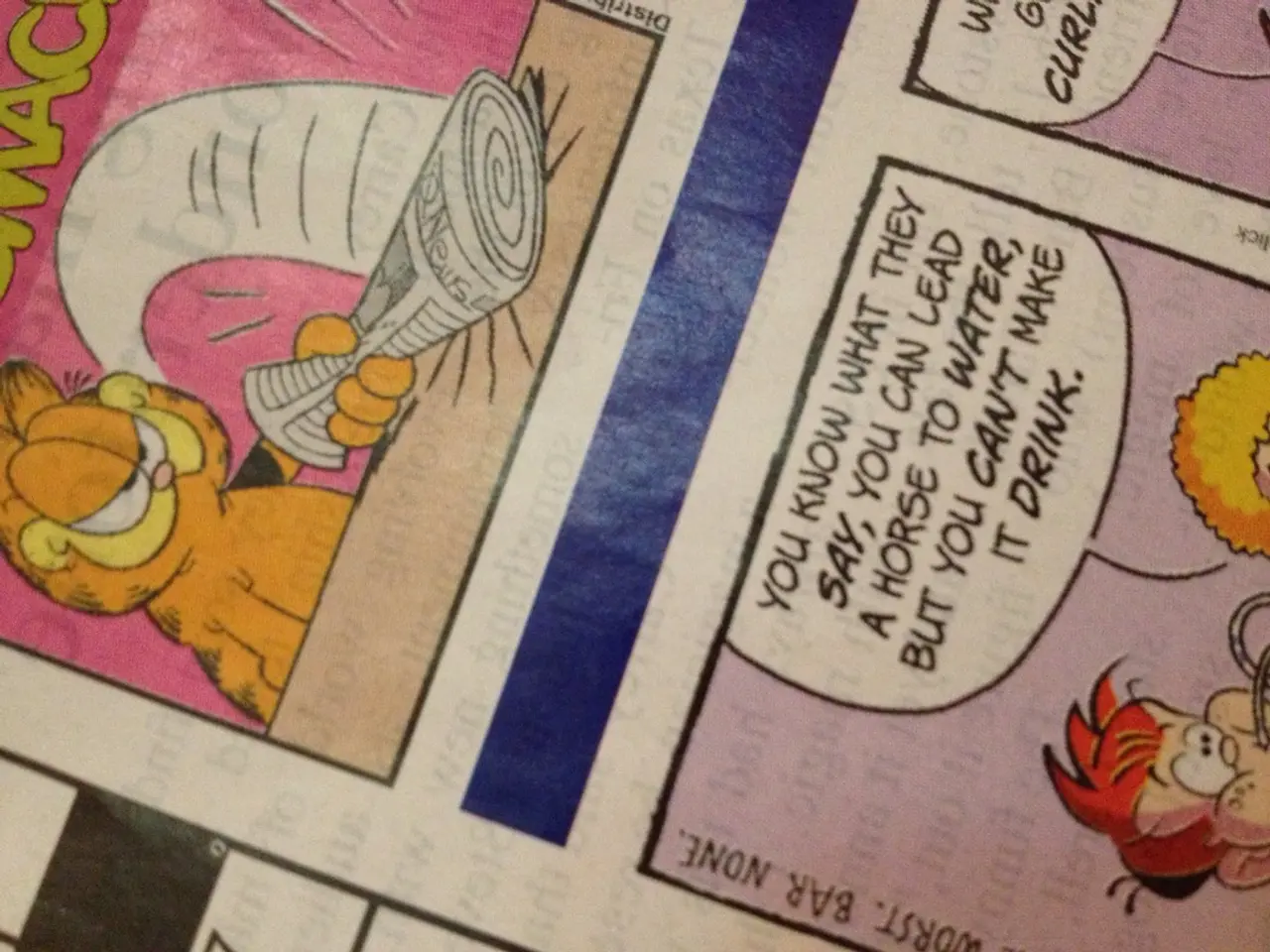Creating a Timeline in Google Docs (2025 Edition)
If you're looking to create a timeline for your project, Google Docs and Google Drawings can be your go-to tools. Here's a step-by-step guide on how to create a timeline using these platforms.
In Google Docs, start by opening a new document, clicking on Insert, hovering over Drawing, and clicking on + New. This will open the Google Drawings interface.
In Google Drawings, you can create a timeline base by clicking on the Line tool and drawing a straight line. To add events, click on the Shape tool and insert shapes along the line. Label each event with text boxes. You can also adjust the colors of lines and shapes for better visual differentiation, and adjust font sizes and styles in text boxes for improved readability. Once the timeline is complete, click Save and Close in the Google Drawings window to automatically insert it into the Google Docs document.
Alternatively, you can create a timeline directly in Google Drawings by following these steps:
- Click on the Line tool to create a straight line for the timeline base.
- Click on the Shape tool to insert shapes for events along the timeline base. Label each event with text boxes.
- Use the Image tool to insert images and make the timeline more engaging.
- Modify line styles and add arrowheads or other end styles to enhance the timeline's appearance.
Remember to save your work regularly to avoid losing any changes.
Creating an Infographic Timeline with Venngage
If you're looking for a more visually appealing timeline, Venngage is a great platform to consider. Here's a simple guide on how to create an infographic timeline using Venngage.
- Start by creating an outline for your timeline infographic by organizing the key events or milestones you want to show.
- Pick a layout or template from Venngage’s extensive timeline infographic library that best suits your content and style.
- Build the framework for your timeline by adding a timeline line (horizontal or vertical) and structuring the flow of events in chronological order.
- Add dates, text descriptions, and relevant images or icons to illustrate each event on your timeline. Customize fonts, colors, icons, and backgrounds to fit your branding or theme.
- Review and refine your design to ensure clarity, consistency, and alignment of all elements for a neat, easy-to-read infographic.
- Download your completed timeline infographic as a PNG, PDF, or PowerPoint file, or share it online with a private link for team collaboration.
Venngage also allows seamless team collaboration, enabling multiple users to edit and comment on the timeline in real time, with roles and permissions management. This makes it ideal for projects, event planning, or presentations.
To start, go to Venngage’s homepage, hover over the Templates tab, select "See All Templates," and search for “timeline” or “infographic timeline” to find customizable templates to edit quickly.
In conclusion, whether you choose Google Docs and Google Drawings or Venngage, creating a timeline has never been easier. These tools provide a user-friendly interface, saving you time compared to other tools, and supporting a variety of timeline types such as project, historical, onboarding, and event planning timelines.
- To add visual appeal and enhancing the readability of your timeline, consider using technology like Venngage for education-and-self-development purposes.
- With Venngage, you can create engaging infographic timelines that complement your lifestyle by customizing fonts, colors, and images, making it perfect for branding or theme consistency.